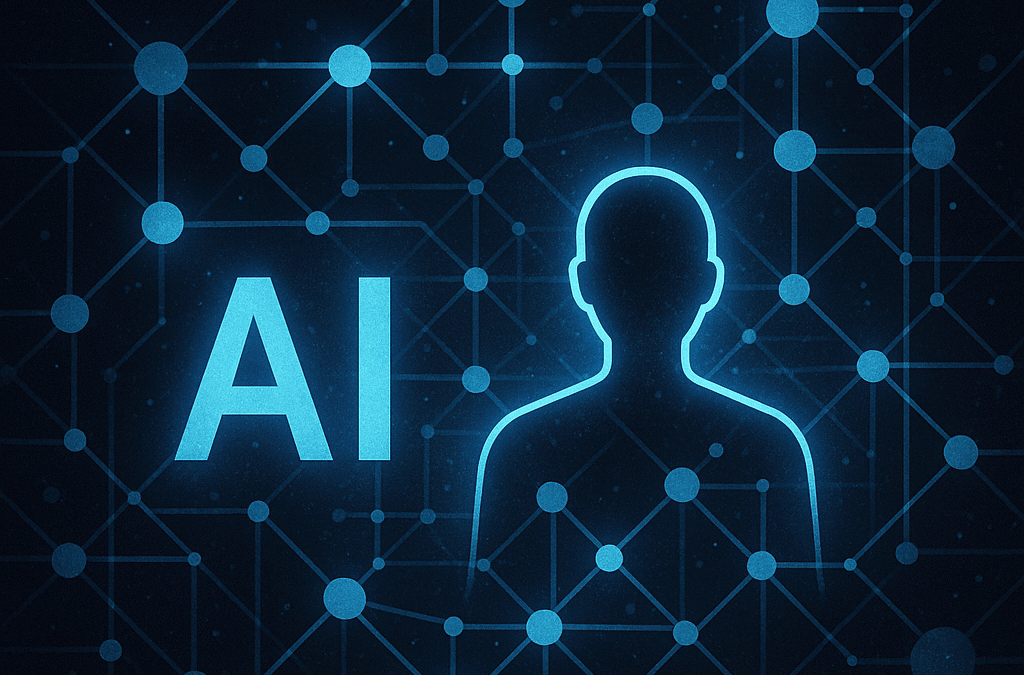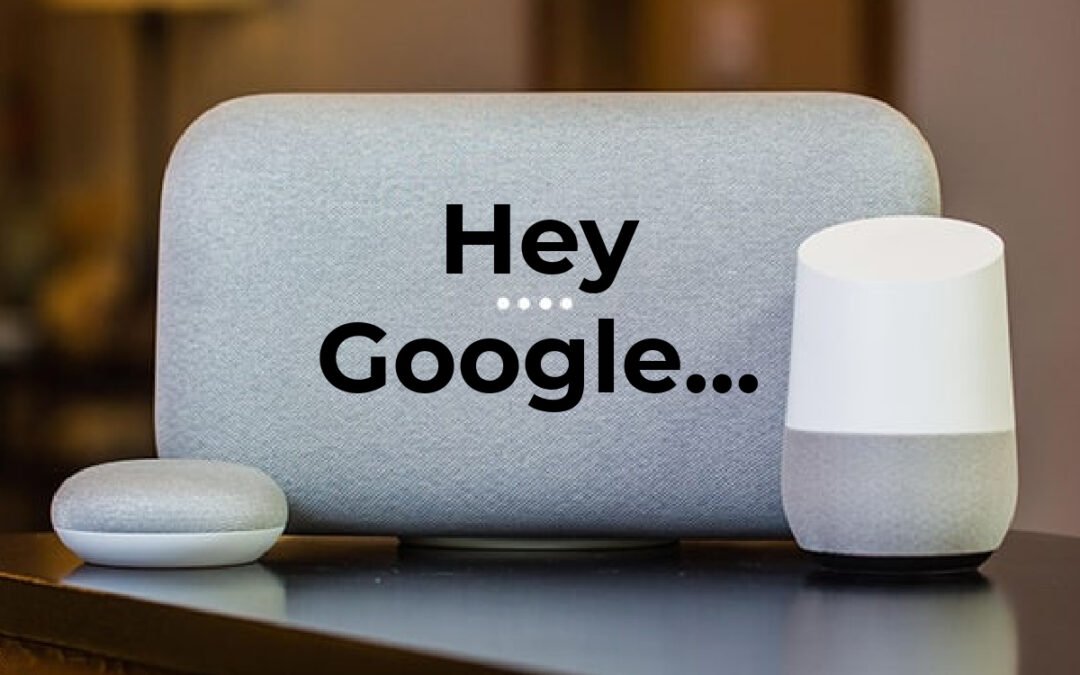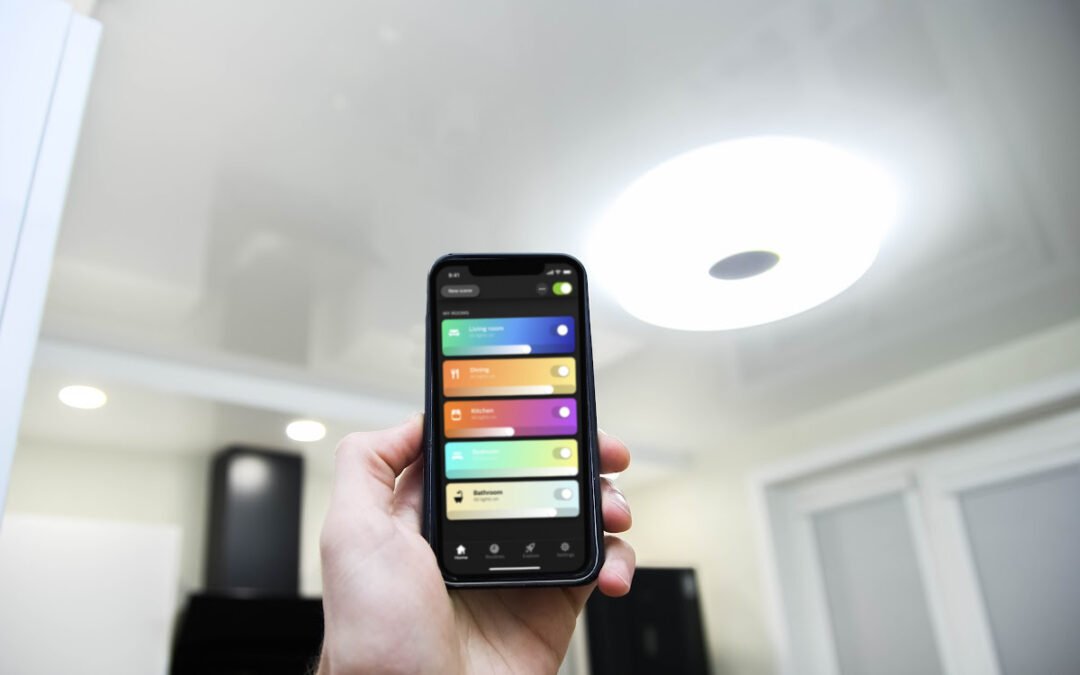by Dale Meredith | Aug 4, 2025 | Geek Speak, Tech Living
Artificial intelligence is no longer just about chatbots that follow a script. A new generation of software known as AI agents is taking center stage. You may have heard the term used loosely, so this article explains what AI agents are, how they work, and why they are becoming important for everyday tasks. It also highlights practical frameworks and real-world uses.
What Are AI Agents?
An AI agent is an autonomous program that perceives its environment, reasons about what it senses, and takes actions to achieve specific goals. Unlike a simple chatbot, an AI agent integrates decision-making, learning, memory, and multi-step planning. The MarkTechPost guide notes that agents can manage data, call tools and APIs, and act without constant human intervention.
Researchers in early 2025 agreed that these agents differ from typical AI systems. They emphasized that agents plan, reason, learn, and interact with their environments to accomplish complex objectives. In practical terms, an agent knows your goal, decomposes it into steps, and executes those steps using available tools. This autonomy makes them more adaptable than traditional automation.
Key Traits of AI Agents
AI agents share a set of core abilities that distinguish them from basic automation:
- Autonomy: Agents operate with minimal supervision. They can initiate tasks and make decisions on your behalf.
- Learning and adaptation: Agents learn from feedback and improve over time.
- Reasoning and decision-making: Agents use models (often large language models) to interpret information and plan actions.
- Memory: Short-term memory helps agents keep context within a session, while long-term memory stores preferences and history.
- Tool usage: Agents can call external APIs, run code, or interact with other software to perform tasks.
- Planning: Agents break down goals into sub-tasks and execute a sequence of actions.
These traits allow agents to handle multi-step workflows, from answering questions to booking flights, without you micro-managing every step.
How AI Agents Work
AI agents are built from several interconnected components rather than being a single monolithic program. Here’s how the parts fit together:
Perception and Memory
An agent first perceives inputs—text, voice, images, sensor data or API responses. It processes these inputs into an internal representation, then stores context in short-term memory and longer patterns in long-term memory. Memory lets an agent recall previous interactions, personalize responses, and learn from past outcomes.
Planning and Decision-Making
Agents rely on a processing module—usually a large language model—to analyze information and decide what to do next. They convert high-level goals into smaller tasks, simulate possible actions, and select a sequence that should achieve the goal. Planning algorithms such as Tree-of-Thoughts or reinforcement learning help them choose efficient paths.
Once a plan is in place, the tool use module allows agents to call APIs, execute code, search the web, or interact with software. This step sets them apart from chatbots: they can fetch live data, perform calculations, or control devices. The agent then evaluates the outcome, updates its memory, and decides whether to take another action. This loop continues until the goal is met. The MarkTechPost guide highlights that this integration of perception, memory, planning, and tool use enables agents to function as cognitive layers over data and applications.
Leading AI Agent Frameworks
Several frameworks make it easier for developers to build and deploy AI agents. According to MarkTechPost’s 2025 overview, the most notable include:
- LangChain: An open-source framework that chains together prompts, tools, and memory. It integrates with services like OpenAI, Anthropic, vector databases, and web scrapers.
- Microsoft AutoGen: Designed for multi-agent orchestration and code automation. It defines roles such as Planner, Developer, and Reviewer that collaborate via natural language.
- Semantic Kernel: A toolkit from Microsoft that embeds AI into applications via “skills” and planners. It’s model-agnostic and supports multiple languages.
- OpenAI Agents SDK: A lightweight SDK optimized for GPT-4. It provides structured workflows with built-in monitoring and guardrails.
- SuperAGI: An agent operating system offering persistent multi-agent execution, memory management, and a marketplace for components.
- CrewAI: Focuses on collaborative teams by defining specialized roles (Planner, Coder, Critic) and coordinating them.
- IBM watsonx Orchestrate: A no-code solution for creating digital workers across enterprise workflows.
These frameworks handle heavy lifting—planning, memory management, and tool integrations—so you can focus on what the agent should accomplish.
Use Cases for AI Agents
AI agents are already being adopted across many domains. MarkTechPost outlines several practical applications:
- IT and service desk automation: Agents route help-desk tickets, diagnose issues, and resolve common problems.
- Customer support and sales: They handle inquiries, recommend products, and even manage returns.
- Contract and document analysis: Agents can extract and summarize data from contracts, reducing time spent by up to 75%.
- E-commerce and inventory management: They predict demand, track inventory, and process returns.
- Logistics and operations: Agents optimize routes and monitor equipment health; UPS reportedly saves hundreds of millions of dollars through AI-driven route optimization.
- HR and finance: Agents process HR queries, automate invoice processing, and perform financial reconciliation.
- Research and analytics: They summarize reports, retrieve insights, and generate dashboards.
These examples show how agents are moving from labs into everyday workflows, saving time and improving efficiency.
How AI Agents Differ from Chatbots and LLMs
It’s easy to confuse AI agents with chatbots or large language models. The MarkTechPost article compares the three. Chatbots are reactive—good for answering specific questions but limited to predefined scripts. LLMs like GPT-4 generate text and provide context but lack persistent memory and decision-making. AI agents combine LLMs with memory, planning, tool use, and feedback loops to create autonomous systems. They are proactive, goal-oriented, and adapt as they execute tasks. This integration makes them powerful but also introduces challenges.
Challenges and the Path Ahead
Despite the buzz, AI agents are not a panacea. Early research highlights concerns about safety, ethics, and control. Fully autonomous agents raise issues of alignment with human values, security risks, and potential misuse. Balancing autonomy with oversight is an active area of research. For example, frameworks like CrewAI emphasize roles that allow humans to audit or override decisions.
Another challenge is evaluating agent performance. Benchmarking initiatives such as AARBench, AgentEval, and HELM are emerging to measure task execution and tool use. You should also be aware of data privacy and transparency when deploying agents in sensitive areas.
On the positive side, the field is progressing quickly. Multi-agent systems, modular architectures, improved planning algorithms, and robust safety protocols are advancing. Many frameworks now provide guardrails and monitoring to mitigate risk. As these systems mature, expect agents to become reliable co-workers that extend your capabilities rather than replace you.
Getting Started
If you’re curious to experiment with AI agents, several resources exist. Open-source templates from LangChain, AutoGen, and SuperAgent allow you to build simple agents without deep coding expertise. Start with a focused goal—such as automating email responses or summarizing documents. Pay attention to memory management and define clear boundaries for what the agent can do. Over time, you can add more tools and refine the agent’s behavior.
For a broader perspective, check out the MarkTechPost guide on agent architectures and the ML-Science landscape analysis that explores evolving definitions and capabilities. These articles provide deeper dives into frameworks, research developments, and future directions.
Conclusion
AI agents are shifting the focus of artificial intelligence from passive chatbots to autonomous partners. By combining perception, memory, planning, tool use, and learning, agents can perform complex, multi-step tasks. They are already transforming IT support, customer service, logistics, and more. While challenges remain around safety, evaluation, and ethics, the momentum is clear. As frameworks mature and best practices emerge, AI agents will likely become an integral part of how you work and interact with technology.
External Resources
You can read more about AI agent frameworks and applications in the MarkTechPost guide and explore research trends and definitions in the ML-Science article.
Internal Resource
For related content on this site, see our earlier post on automation and productivity Internal Link Placeholder. This link will be updated to point to an existing page once the article is uploaded.

by Dale Meredith | Jul 31, 2023 | Geek Speak, Tech Living
Hey there, exciting news coming your way! Google has started a fantastic initiative where they’re introducing a new way to log into your personal accounts, and it’s called “passkeys.” This cool feature is rolling out this month for all of Google’s billions of users, and you can be one of the first to try it out and switch it on. Passkeys allow you to log in to any of your accounts using just one set of credentials, so you won’t have to remember a bunch of different passwords anymore. Plus, passkeys are incredibly secure and prevent malicious hackers from accessing your personal information.
The Problem with Passwords
For years, we’ve been relying on passwords to keep our online accounts secure. But as we know, passwords can have their issues – they can get stolen, or we can be tricked into giving them away. It’s hard to keep track of which password goes with which site or app, unless you use a password manager like LastPass. Google’s new passkey system is here to make things safer and more secure. The magic behind this lies in cryptographic keys that are stored on your devices and used to verify your identity.
Industry-Wide Support for Passkeys
In the last year, the FIDO Alliance, an industry group advocating for password alternatives, has been pushing for the use of passkeys. Big players like Microsoft, Google, and Apple have already set up the infrastructure needed for passkeys. But if you’ve never used a passkey before, don’t worry, you’re not the only one.
Growing Adoption and Google’s Leadership
The next step is for various online services to offer passkeys as a login option. Some companies, including PayPal, Shopify, CVS Health, Kayak, and Hyatt, have already taken the leap. The introduction of passkeys for Google users is a big deal, considering Google’s wide reach and resources.
Andrew Shikiar, the executive director of the FIDO Alliance, believes this is a game-changer. He says, “It’s an inflection point. With Google enabling this and so many people getting familiar with passkey sign-ins, more people will likely start using them elsewhere. It will also inspire other companies to follow suit, and we’ll learn and grow together in this journey.”
Why are passkeys more secure?
Let’s put it in simple terms. Imagine your password is like a key to your house. If someone else gets a copy of that key, they can get inside your house, right? And just like with house keys, if someone can guess your password or trick you into giving it to them, they can get into your online “house” – your accounts.
Now, think about a passkey like a super-smart key that’s unique to you and your device. It can’t be duplicated or guessed. And even if someone tried to trick you into giving it away, they wouldn’t be able to use it, because it works only with your device.
Also, with a passkey, you don’t have to remember complex passwords. It could be something you have (like your phone), something you know (like a PIN), or something you are (like your fingerprint or face). This makes it not only more secure but also more convenient.
How to Start Using Passkeys
To use passkeys, you can use biometric sensors like fingerprint or face scanners, your smartphone’s lock PIN, or physical authentication devices like YubiKeys. If you want to switch your Google account to use a passkey, just log in to your account using this link, and then select “+ Create a passkey” on the device you’re using. You might be asked to verify yourself through a couple of prompts, but afterward, BOOM, you’re done. Now when I go to log into Google I just have to provide my fingerprint. #DigitalLifeRules!
Christiaan Brand, an identity and security product manager at Google, is excited about this change. He says, “We have an opportunity here to change the way users think about signing in. If we can change the way that signing in works for your Google account, we hope that users will get more comfortable with the technology, and it will send a strong message to the industry that this is not just a theory—it’s ready for mass adoption.”
Passkey Management and Security
You can sync your passkeys across all your devices using encrypted services like Google Password Manager and iCloud Keychain. Alternatively, you can set up passkeys on multiple devices by generating a QR code on a device that’s logged into your Google account.
All your Google account passkeys will be listed on the “Passkey Management Page,” where you can review and revoke them. You can even store a passkey for your account on a trusted person’s device as a backup. If you use a passkey to log into your Google account on a shared device, don’t forget to revoke it once you’re done.
Finally, Google wants to reassure you that even after you’ve created a passkey for your account, your traditional username and password login isn’t going anywhere. You can still use it if you prefer. But Google believes that once people get a taste of passkeys, they’ll love them and find them easier to handle than passwords. Once you’ve set up a passkey on a device, Google will automatically detect it and prompt you to log in that way in the future. It’s a brand new day for account security!
Imagine a World Without Passwords
Picture this: a world where you never have to remember another password. Ever. No more writing passwords on sticky notes or trying to remember if your password was your dog’s name, followed by a random number or your favorite superhero with some special characters. And definitely, no more dealing with those ridiculous password rules like needing a capital letter, three numbers, two special symbols, and the secret recipe to your grandma’s famous apple pie. Welcome to a world where passwords are history!
In this brave new world, it’s not about how well you can remember a bunch of letters and numbers. It’s about things that are uniquely you. Your face, your fingerprint, your voice – these things can become your ticket to everything online. And your devices, like your smartphone or a unique key, can be part of this too.
So, imagine you flip open your laptop, it sees your face, and – bam! – you’re in. Or you’re buying the latest gadget online, and instead of typing in a password, you just tap your phone with your thumbprint. The sky’s the limit when it comes to making life easier without passwords.
Conclusion
And here’s the kicker: getting rid of passwords also means getting rid of a big security headache. Stealing or guessing a password? That can be easy-peasy. But stealing your fingerprint or perfectly copying your voice? Not so much. So we’re not only talking about making life more convenient, we’re also talking about making it way more secure.
Plus, if companies aren’t storing passwords anymore, that’s one less goldmine for hackers. And all the time and money that’s spent now on helping people who’ve forgotten their passwords? That can be used for cooler stuff.
Sure, it might take a little time to get used to a world like this. But once we’re there, it’ll be a world where security and simplicity go hand in hand. And the phrase “Forgot your password?” will be nothing more than a blast from the past. So here’s to a future without passwords!

by Staff | Mar 6, 2023 | Smart Home, Tech Living
I know many of you may be using Google Assistant, but wouldn’t it be even better to use the new Google Assistant tips in your life or work to make life easier? What if you’re looking for something new to say instead of “Hey Google!” or “Okay, Google” to start a Google Assistant command? There’s this cool little feature with Google Assistants called Quick Phrases that is one of my new favorite things. And when it comes to smart home automation, using quick phrases is going to help you inch closer and closer to optimal efficiency.
This relatively new Google Assistant tip will help you eliminate having to say that Google prompt phrase every time. You can speed up your interactions with Google Assistant by using pre-set commands through this feature as well. We cover everything you need to know about enabling quick phrases on Google Assistant. If you have a Pixel 6 or newer Pixel Phone then just go to your Google Assistant and Enable Quick Phrases on Google Assistant, which simplifies the interaction for things like incoming calls, alarms, and timers, instead of typing on keyboards. And makes your life a little more efficient without saying “Hey Google”.
DISCOVER: Smart Home Automation Ideas You’ll Love
How Quick Phrases On Google Assistant are Helpful
Until now, whenever you wanted the help of Google Assistant, you had to say “Hey Google” or “OK Google” at the start. Like “Hey Google, Set an alarm for 8:00 am” or “Okay Google, shut down my smart home.” But now you don’t need to say “Hey Google” all the time because of this time-saving feature of Google Assistant. With quick phrases, asking Google for help just got easier than ever while also staying secure. Setting an alarm, turning lights off and on, adjusting the smart thermostat temperature, changing the mood lighting in your bedroom, or setting a timer all become a little bit easier.
Suppose, if you are washing your hands or doing some kitchen work and you have a phone call then you can simply say “Answer” or also “Decline”. It’s that easy. Or you can also say “Silence” to silence your ringer. You can thank quick phrases for such an efficient feature.
LEARN MORE: Best IFTTT Home Security Systems
How to Enable Quick Phrases on Google Assistant
Enabling quick phrases on Google Assistant is super slick and super easy. Here’s how…
- Simply open the Google Home App.
- At the top right corner, here you’ll see your Account, tap it.
- Go to Settings.
- And then click on Assistant Settings and tap Quick Phrases.
- Just scroll Quick Phrases and tap Add + the quick phrases which you want.
Quick Tip: I would start with adding 3-5 quick phrases just to get used to the process. From there once you feel comfortable, begin adding more quick phrases to your regimen. I’d also start with the ones you use the most. If there’s some obscure Google Assistant command that you hardly use, I wouldn’t add it yet.
TRENDING: Setup An Easy and Cheap Smart Home Intercom System
Using Quick Phrases
Once you have the phrases you want set up, you don’t need to say “Ok Google”. Simply say the phrase to your Google Assistant to use a quick phrase you’ve added. For example, if you want to set a timer using quick phrases, then say: “Set a timer for 10 minutes”.
RELATED: My Favorite Google Routines
Or if you want to stop the alarm then you don’t need to tap the stop button. You can easily say: “Stop” or “Stop the Alarm”. That means you can say it naturally and can add specific details to it, these are acceptable phrases. You can turn on voice match so that these quick phrases are only accessible only to you.
Some Quick Phrases examples to use:
1. “Turn on the kitchen lights”.
2. “Set an alarm for 7:00 am”.
3. “Shut down the Bat Cave.”
4. “Set a remind for ____”
5. “Create a calendar event for ____”

by Staff | Jan 2, 2023 | Smart Home, Tech Living
Philips Hue is a smart lighting system that uses your existing wireless network. It has WiFi light bulbs, LED lights, and a bridge that connects them to the network. It’s innovative, but the setup can be complicated especially for newbies to the smart home ecosystem.
We wanted to dive a little bit into the process to set up Philips Hue without Bridge; to simplify it because we’ve seen a handful of users complain about the difficulty of using Philips smart bulbs without the bridge. Certain options (if you know what you’re looking for), such as Bluetooth or Dimmer Switch, can help you complete the Philips Hue Smart lighting setup without a bridge.
DISCOVER: Smart Home Automation Ideas You’ll Love
Philips Hue Bluetooth Bulbs
Philips Hue Bluetooth bulbs are a great addition to any room. With these bulbs, you can forgo the option of not needing to use the Hub at all and just use the Bluetooth connection to sync the bulbs. I’m not the biggest fans of hubs. I’ll use them where I absolutely have to, but leveraging Bluetooth for connectivity is simple and effective. Previously, the Philips BT App used this feature, but now the Bluetooth feature is also included in the Hue app.
Although Philips Bluetooth is a great feature, it has a few limitations. For example, you’re limited to using only 10 bulbs without any provided remote control by the company. Not a deal-breaker, but if you want to go nuts and really light your smart home this might cause some frustration. Third-party app integrations are not supported for integration. Also, the connection is a bit weak for creating large groups of bulbs at the farthest ends of a house. With this option, the grouping wouldn’t be available with these bulbs either. However, technically, one can create groups within a room, so there is a slight workaround in that regard. This can give you free rein over the aesthetics and dynamics of the room. Overall, the Philips Hue bulb is a great addition to any house and the Google Seamless setup can be integrated to make them work without using a Hue bridge.
LEARN MORE: Home Automation FAQs
Using A Hue Dimmer Switch
The Hue Dimmer Switch controls the Hue Bulb when you buy the two together. What’s nice is you don’t have to go through the hustle of connecting the two because they are linked together. The dimmer switch operates via a battery.
You can put the bulb in the socket and turn it on with the dimmer switch. Super easy. The switch allows turning the bulb on or off and controlling the intensity of light. It does not control the change of the light color in the bulb. For that, you’ll have to use the hue bridge. I wish (if you make dimmer switches here’s one of my free tips for innovation) these switches were multi-dimensional, which would give you the option of controlling the intensity of light along with the color (at least warm vs soft light which shouldn’t be that difficult to program).
TRENDING: Setup An Easy and Cheap Smart Home Intercom System
A dimmer switch works like the switch of a light bulb and it supports up to 10 bulbs. It comes with a connected LED light which is synced with the bulb to confirm the establishment of a connection between the two. It is one of the easiest ways to set up Philips hue lights without a bridge. For the extreme novice user of these smart bulbs, it’s the route I’d recommend.
Philip Setup With Amazon Echo Hub
Philips Hue Bulbs are supported by a feature that allows one to use Zigbee smart home hubs supported by Zigbee standards. You can use Hue bulbs after completing the setup of Amazon’s Echo speaker models.
Echo speakers, such as the Amazon Echo Plus, Amazon Echo Show 10 (not first-gen), (4th-gen) Echo, and Echo Studio can be used as Zigbee hubs to support the Philip setup without a bridge. After using Echo speakers, use the Alexa app to search for the hue bulb. Once the device is detected, the next part is adding the hue bulb by using the plus button on the interface of your screen.
Custom scenes cannot be created (as of the date this was published), but you can group smart lights of different brands with the Amazon Echo hub option. For controlling the light, Alexa can be used to control all the features of light by using your voice or entering the instructions on Alexa.
RELATED: Is This The Best Smart Light Bulb Camera?
Using An Ikea Trådfri Gateway As A Hub
The Ikea Tradfri gateway plugs directly into an outlet and controls the communication between your phone and the bulbs. The smart bulbs are already installed by you, and you have to connect the Ikea Tradfri gateway directly to the router.
After this, it starts working. The semi-simple process is to hold and press the button for ten seconds within approximately two centimeters of the router. After releasing the button, the light will blink, confirming that the hue light has been added. The Ikea Tradfri system is great because it saves the person from the hustle of plugging two hubs into the router.
BOOKMARK THIS: Basic Smart Home Automation Tips
However, there are certain limitations, such as you can’t enjoy scheduling, geolocating, and color cycling options that otherwise you could enjoy with a hue bridge. But, the Ikea Tradfri gateway is a great option to be used as an alternative to Philip’s set-up with a hue bridge.
To Bridge Or Not To Bridge
There are a lot of reasons why I like the option to use the bridge and there are some reasons I’d opt out. Chief among them, the Philips Hue bridge makes it easy to control all of your Philips smart bulbs from one central location. Whether that’s your smartphone, tablet, or computer…it doesn’t matter. With the bridge, you can easily turn lights on or off, dim or brighten them, and even change their color. You can also create custom lighting scenes for different occasions, so your home always has the perfect ambiance. You truly unlock the technology’s potential by using it. On the flip side, setting up your Philips smart bulbs with Amazon Alexa is really easy and if you have your smart home ecosystem integrated already with Alexa, it’s a no-brainer.
What I love about the innovation and evolution of technology (smart home technology included) is the improvements being made to fit the end user. Gone are the days when a person would have to stick to one process of setting up a lighting system. Nowadays, there are alternatives and options, which I’m a big fan of.

by Staff | Dec 19, 2022 | Smart Home, Tech Living
Google Home App has introduced a very useful feature that allows users to make calls to all their contacts rather effortlessly. What’s nice is this added feature lets a person set up a Google Home App and then use its modified features to make calls from smart speakers to businesses or personal contacts. If the technology was completely synced with all of your smart devices (smart watch, smartphone, wireless earbuds), I could see how this would be a major component for your smart home. But some of these wishes just aren’t there yet. And to be honest…despite what you might think, the process of setting this up is quite simple. You just have to make sure you have the latest software version and follow the steps to make calls through Google conveniently.
Setting Up Calls On Google Home
- The first step in making calls to your desired (business or personal) contacts is to configure the prerequisite settings on the device.
- To make a call to your Google contacts, you must go to Settings. In the settings, you have to tap on the “more settings” feature.
- Locate the tab named Devices
- Here, you have to add the desired contact by selecting a speaker of your choice.
- While doing so, you must ensure that your personal results toggle is turned on.
DISCOVER: Ways Google Assistant Can Improve Your Health
Syncing Your Contacts
The process of syncing the contacts on Android or iOS works differently.
For Android
- You have to go to Google Home App.
- In the Google Home app, select manage your Google account.
- In the Google Account, there is a feature named People and Sharing.
- In this feature, tap on contact info from your devices, and simply turn on save contacts from your signed-in devices.
For iOS
- Go to the Google Home app and tap on settings.
- In settings, hit the more settings tab and select voice and video calls from the services tab.
- Here, select the Mobile Calling tab that appears, and turn on the ‘Contacts uploading’ tab.
- After that, a pop-up will appear asking for permission. If permission is granted, the contacts will successfully be synced.
LEARN MORE: The Best Google Routines
Add Or Hide Your Number:
In the Google Home app, you can hide your number and appear as a private caller or with your identity.
- Click on the Settings tab, tap more settings, and select Services.
- In Services, tap on Voice and Video Calls and Mobile Calling to change your name from Private to your name.
- You will be asked to confirm the action via an SMS.
- Once the technical formalities are done, your number is added to the selected name.
TRENDING: Digital Assistants: The Uninvited Guest
Making Phone Calls On Google Home:
To make a call to your desired contact, you will have to say, ‘Hey, Google, call (contact)’. From here, there are two possibilities:
- If you want to call any popular business, you just have to mention the name of that business. Google can automatically take you to the phone line of the business.
- If you want to call any personal contact, you have to say the number out loud for Google to connect to the caller. The person you call doesn’t have to go through any prerequisites to receive the call.
How To End A Call?
Voice commands such as, “Hey Google, stop/disconnect/hang up/end the call” can be used to end the call. But Google provides users with other options as well.
The other options include Google Nest Hub, Hub Max, and Google Nest Mini.
- In Google Nest Hub, a button on the screen allows you to decide on your calls (answer/decline/hang).
- In Google Nest Mini, one can tap the speaker’s top to answer or hold a finger down to decline the call.
- Additionally, if you have a Google Home Max, you may answer calls by tapping the line on the top or side of the speaker, depending on how it’s oriented, or by pressing and holding the line.
RELATED: Google Family Link: My Go-To App
Setting Up Voice Match For Google Home Calls:
If you have a Google Home App running on your phone, the next step is to train your Google assistant. After that, the assistant will work by recognizing your voice. The only real necessity of this is that your personal accounts must be synced so that it picks the calls and access your contacts based on the settings you have selected.
Bottom Line
Making calls from Google Smart Speaker has enabled people to shift from obsolete ways of calling and bring communication into the future. Previously, Google Assistant helped people in making calls. Now, the Google Home App has made it possible to contact anyone essentially from any part of the world with just an app.
There are a lot of nice things about making phone calls using your smart speaker. In a lot of regards, it is convenient. For example, the Google Home App detects the speaker’s voice once the setup is completed. You have to personalize all the settings to make use of the feature to the fullest. Once everything is set, you just have to say the command, and Google will dial up that call for you.
Now…this isn’t something I use often. Most of the time when I make calls through a smart speaker, it’s when I don’t have my phone or wireless headphones near me. In this regard, this feature is awesome. But having the ability to make a phone call through my wireless buds (connected to my phone) or even through my smartwatch is much more convenient than doing it through one of these smart speakers. Nonetheless, for those that don’t have these smart accessories that pair with their smartphones, making a call through your Google smart speaker definitely has it’s purpose.

by Staff | Dec 16, 2022 | Geek Speak, Tech Living
In recent weeks, both Twitter and Facebook have made headlines for laying off a significant number of employees. An estimated 7500 employees were laid off at Twitter and it’s been reported that Meta (Facebook’s parent company) laid off more than 11,000. While these layoffs are undoubtedly having an impact on the companies themselves, they also raise important questions about what they could mean for the users of these social media platforms. Quite frankly, I’m shocked this isn’t one of the main takeaways from all of this. Let’s take a closer look at the potential implications of these layoffs.
Less Money for Innovation And Expansion
One of the most immediate impacts of these layoffs is that there will be less money available for innovation on Twitter and Facebook. This is because, when a company lays off employees, it is also losing its collective knowledge and expertise. In a lot of cases, these budgets get cut along with the workforce. For example, when Facebook laid off its team of Trending Topics curators, it lost a wealth of experience and knowledge about what topics are being talked about online. As a result, the company has been forced to rely more heavily on algorithms to surface Trending Topics, with mixed results.
In addition, with fewer employees working on a given project, there is less capacity for trial and error. This means that we can expect to see fewer new features being rolled out across all social media platforms in the coming months. So if you’re waiting for that new Facebook update or that new Twitter tool, you may have to wait a little longer than usual.
Fewer Customer Service Resources
Another potential impact of the social media layoffs is that there may be fewer customer service resources available to users. This is because, when companies lay off employees, they often do so in areas where they feel they can save the most money. And customer service is typically one of those areas. If you’ve noticed that it’s taking a bit longer to get a response from Twitter or Facebook when you report a problem, this is likely why.
An Increase In Social Media Scams
Hackers are opportunists (the good kind and bad). There are already numerous social media scams hitting every social media platform out there. I highly suspect that social media scams attacking Facebook and Twitter users will ramp up in the coming weeks.
DISCOVER: The Most Popular Social Media Scams
Lack Of Resources For Security
Yes, many of these layoffs have been those in roles of management (at least with Twitter). But we don’t know the entire scope of which departments and job titles were impacted. These companies are going to hesitate to release a detailed itemized sheet of what people and departments were affected the most. Regardless, your personal data being stored on any of these social media companies’ servers could be at risk. Heck…they’re always at risk when budgets are endless and companies do have all the resources. So what should you do?
Quick + Effective Ways To Protect Your Social Media Accounts
Enable 2FA Where Possible
Two-factor authentication (2FA), a sort of multi-factor authentication (MFA), is a security procedure that cross-verifies people using two separate types of identity. This type of added security feature will help you get that extra layer of protection in addition to putting in your password. In my opinion, if ANY platform, app, website, etc. will allow you to enable 2FA…YOU DO IT. The good news is both Facebook and Twitter have the option to enable two-factor authentication. Is it annoying to use at times? I’d be lying if I said “No.” But considering how much personal information and data these social media servers have on you…it would be very wise to enable 2FA.
RELATED: What Is Two-Factor Authentication?
Change Your Passwords
You’d be surprised how some people never change their passwords. You’d be even more surprised by the number of people that have dumb passwords that can easily be hacked. I’ve detailed exactly how you can make your passwords strong and more secure.
LEARN MORE: Best Tips For Making Passwords Strong And Secure
Get LastPass Password Manager
This one is especially useful for those who have multiple users who access social media accounts. One thing I despise about Facebook is how you have to have a personal account to run ads. I’ve seen some ad management accounts with half a dozen people tied to them. Each one of these is a potential entry point and cyber security risk. If you have ANY social media account (business branded or personal) where more than one person accesses it, I would get LastPass Password Manager right now to help with password management. We have an entire beginner’s guide to LastPass if you want to dive into the details.
BOOKMARK THIS: LastPass Password Manager Review
The layoffs at Twitter and Facebook are undoubtedly having an impact on the companies and their users. With fewer resources available for innovation and customer service, users can expect to see fewer new features and may have difficulty getting help when they need it. However, it’s important to remember that social media platforms are still incredibly popular and widely used despite these challenges. While the layoffs may be having an impact in the short term, it’s unlikely that they will have a significant long-term effect on either company’s bottom line.