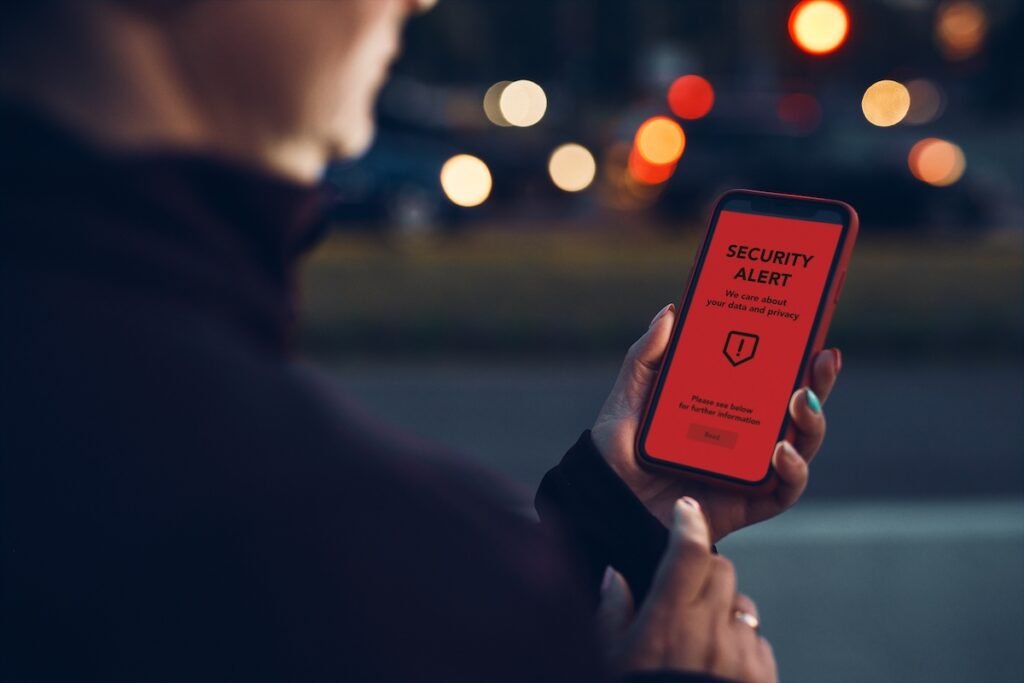If you’re into social media, have a social media account, or even if you have an email then you’ll want to know how to protect your account. Setting up two-factor authentication is the best way to keep your accounts safe. In other words, a 2FA prevents hackers from stealing your information and identity.
What Is Two-Factor Authentication?
If you remember from our previous article on two-factor authentication, there are a few ways 2FAs work. Most 2FAs have the option of your password and either a phone number backup or email backup in which your social media account will then verify your login via one of the mentioned backups. This is probably the most common way many users get back into their accounts when they forget their password or when they need to log in. You can receive a phone call or a text message with a security code if you chose to have your phone number as your second verification. If you choose your email as your 2FA, then the social media system will send you an email with a code or link to input. You can also choose to use a biometric established on your phone already (face recognition or fingerprint). These are security measures uniquely to you.
Facebook 2FA
If you have a Facebook account, setting up your two-factor authentication is pretty easy. For any mobile device, the pathway to setting up your 2FA is the easy. You select your Facebook profile and the next screen shows the menu below.
- Select Settings & Privacy
- A menu drops down for Settings
- This screen will show your Profile, Account, Security, Ads, and Legal and Policies
- Select Security which takes you to Security and Login.
- You’ll see the Two-Factor Authentication
- Next, will be the edit option which will prompt you to put in your current password and lead you to your 2FA settings.
- This page allows you to see if your 2FA is on, as well as what security methods you’ve selected. You can select a backup method as well, from security recovery codes and security keys.
If you’re on a desktop computer or laptop, here are the steps to setting up your 2FA.
- Go to your profile picture or hover over it on the right side of your screen. It will drop down a menu with Settings and Privacy. Selecting this option will add another menu where you can select Settings. This option will then load a new page for all settings and privacy information. On the left-hand side, you will see the option for Security and Login, which is the menu you’ll want to select for setting up your two-factor authentication.
- On the Security and Login page you’ll see sections for Recommended, Where You’re Logged in, Login, Two-Factor Authentication, Setting Up Extra Security, and Advanced setting options.
- In the Two-Factor Authentication, you’ll see an edit option. This option will prompt you to put in your current password and lead you to your 2FA settings.
- This page allows you to see if your 2FA is on, as well as what security methods you’ve selected. You can select a backup method as well, from security recovery codes and security keys.
Whatever method you choose for your 2FA will heighten your account’s security and prevent your account from getting hacked.
Instagram 2FA
Instagram and Facebook are similar platforms for security and two-factor authentication because they are owned jointly through Meta (AKA Mark Zuckerberg). Since they are both under the same company, you can use each account as another verification method for logging in.
For mobile devices, you’ll select the three lines associated with your profile account either in the upper right corner or in the bottom left.
- The menu will pop up with another menu–select Settings
- From there you’ll want to select Security
- Next, you will select Two-factor Authentication
- You can select login codes, an authentication app, WhatsApp, and text messages, as well as an option for additional methods and trusted devices.
If your two-factor authentication is on, Instagram will let you know as you enter that setting.
For home computers, your menu option will appear on the left side of the screen. It’s been a minute since I’ve even logged in on my laptop, so I was surprised at the display changes.
- Lower left, select Menu which pops up a mini window
- Then select Settings, which opens your Profile tab on the right
- Find Privacy and Security
- Scroll down to Two-factor Authentication
Instagram and Facebook both allow users to purchase on their apps. You can create and purchase advertising from Meta, for your personal and business use. Other businesses and merchandise shops can suggest products for users, and you can buy directly from these apps. That being said, you can add a credit or debit card to your account for these purchases. Tempting as that may be, it does come with the risk of someone hacking your account and using your credit cards. Setting up your 2FA helps reduce this risk, as you’ll know where you’re logged in and on what accounts. However, we also discuss Why You Need Notifications For All Your Credit Card Transactions, so if you need more reasons–be sure to check that out.
TikTok 2FA
TikTok is another major social media outlet, and if you or your children are using this app, at the very least, set up the two-factor authentication setting. For your mobile devices, you’ll want to go to your profile and find the three lines for the menu option, probably in the upper right corner.
- Select the Menu, which pulls up a mini window
- Select the Settings and Privacy option
- In the Account section, select the Security option
- 2-step Verification is the last menu option
- Here you can select from a text message, email, or password in which you will add your phone number, email, or input a password.
- If you selected the phone number or email, TikTok will send you a special code to verify your account choices.
For desktop/laptop logins, you’ll hover over your profile in the right-hand corner, in which a menu will pop up.
- Select Settings, which opens up an account screen
- I’ll be completely honest–Privacy and Settings open but yields no way for me to even find a 2FA.
This company has failed to adequately create a user-friendly desktop site and has failed in aiding in the privacy and well-being of its users. (TikTok isn’t Protecting your kids)
We’ll be honest, social media has pros and cons, and as a family, you get to choose what is best for you and your children. When it comes to the security of your accounts, having a two-factor authentication can help avoid hackers and spamming. You and your children’s safety is always at risk when getting on the internet. Use this as a guide to set up 2FAs on the most common social media sites like Facebook, Instagram, and TikTok.
If you’re looking to monitor your children’s usage of any of these apps, make sure you check out our review of Google’s Family Link as a suggestion. You’ll find other features and benefits there as well.