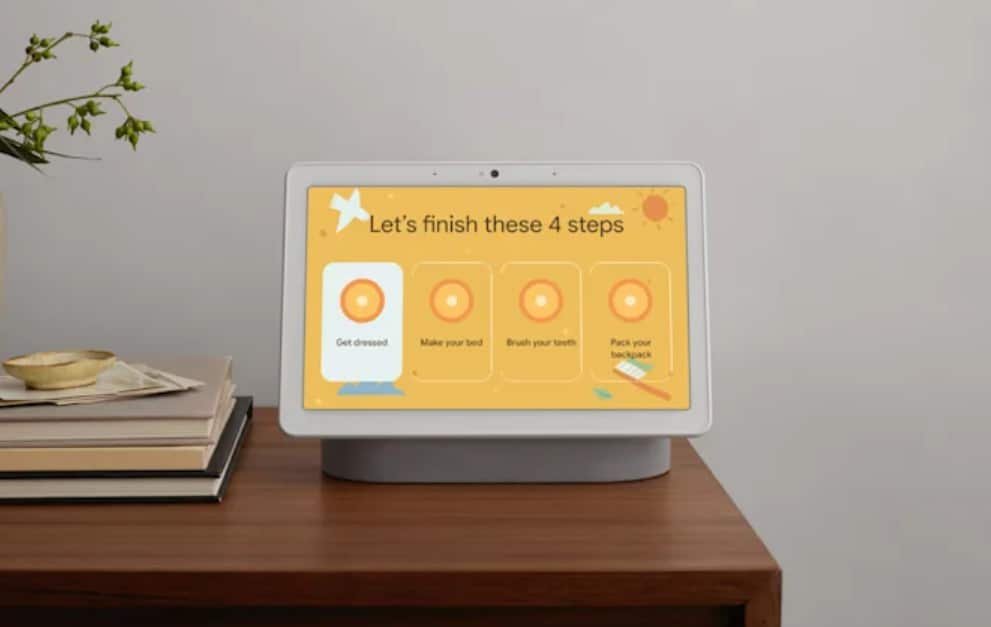Maybe you’ve heard of Google Routines and maybe you haven’t. Want to get your life and home in order with a little help from Google? You can leverage the power of Google Home and Google Assistant to create Routines that just make life so much better. Not many people know about Routines, yet they have the technology to implement them. It baffles me.
I wanted to walk you through the process of setting up and personalizing Routines and showing how they work. It’s not just about turning off lights or having things turn on when we leave. It’s way more than that. It’s about having our smart homes always ready and working for us no matter when (and in some cases where). I absolutely love Routines and believe they are the key to unlocking the true potential of a smart home.
DISCOVER: Smart Home Automation Ideas You’ll Love
What Is A Google Routine?
If you have Google Home and any smart devices that work with it and you aren’t using routines, you have one thing to do immediately after reading this post: create your first routine. Don’t worry if you don’t know how, we’re going to help you out with that. But you need to know what a Google Routine is first.
Google Routines are a way to automate tasks in your home using voice commands. It’s a series of actions you want your devices to do when you want them to do it. They’re really easy, straightforward, and can be implemented quickly with little effort. No seriously, they’re really easy. I love them because they make my tech work for me, not the other way around. Now, some Routines are a little more advanced, but generally speaking, they’re easy.
LEARN MORE: Cool Things To Do With Google Assistant
The idea of Routine is simple: you want certain actions done automatically when prompted by either Google Home or through the app on other devices like tablets/phones, thermostats, lights, etc. It’s not just outright speaking aloud “OK Google…do this” either. You can have these scheduled, which I love.
How To Set Up Routines
Setting up routines in Google Home is really easy. You’ll need the Google Home app. But…it’s the Google Assistant that carries out the routine (automation portion).
On the front screen of the app, you’re going to want to open the Account section (look in the top right where your avatar is, then select Assistant Settings and then Routines.
TRENDING: Ways Google Assistant Can Improve Your Health
From here you’ll see some pre-configured Routines, which Google has supplied. If you’ve never used Routines, I’d click on one of them to get a feel for what they look like and what they can do. For example, in the “Commuting to work” prebuilt Routine, the Starter should say something like “When I say to my Assistant ‘Let’s go to work” then the Actions are “Tell me about my commute to work + Tell me about the weather + Tell me about today’s calendar + Play Music.” It’s also important to note that every Routine you see here (pre-configured or custom-built by you) can always be edited and/or deleted.
Adding your own Routine to the mix is super easy. Just hit the colored “+ New” button in the top right-hand corner in the Routines section. From here you can select the Starter (how you will start it) and what Actions you want to include. What I love is you can have multiple Starter prompts. You’re not limited to just one. For example, I have a smart alarm set to wake me up every day at 6:30 a.m., but there are a lot of times I wake up before then and say my Starter command to begin the sequence before. These can be set on specific times and days of the week.
RELATED: Simple And Smart Kitchen Appliances
How Do You Configure A Google Routine?
Configuring or customizing a Routine to work for you is where the real power lies in all this smart automation. It’s rather simple too. I know I’ve really become accustomed to Routines because I miss that smart home component whenever I stay in a hotel, Airbnb, or some other resort. They really do make your life easier. Customizing them for you is a big part of that.
There are two components you need to know that are crucial to run a Routine. There is the Starter (what you say, at a specific time, at sunrise or sunset, or when an alarm is dismissed ~ I like to think of this as the trigger of the routine) and then the Action (the thing you want Google Assistant to carry out through all of your smart connected devices). For example, on work days you can have Google Home wake you up at 6:30 am, announce the weather, tell you the news (from your favorite news source), turn your lights on at 50% brightness, start making your coffee, set the thermostat at 72, and on and on. Completely automated without you giving it a voice command.
For each Starter and Action, you can select each individual one and customize it. You can add and delete Starters and Actions. What I love is none of the customizations will become permanent until you hit the Save button. Just know there are thousands of things your Google Assistant can do. Anything the Google Assistant can do, you can add it as part of a Routine. This is why there are literally millions of different permutations of Routines you can create.
BOOKMARK THIS: Basic Smart Home Automation Tips
As a Dale tip, I’d start simple. Start with one Routine. Work it for a few days. As the week progresses, think of ways you can personalize it for yourself. For example, maybe you have a bedtime Routine set up that dims lights to 10% brightness, locks the door, and plays a Sleep Sound of a Babbling Brook. But you’re getting tired of the Babbling Brook and want your lights all the way off. You can go into each action and customize those and maybe add an announcement that tells you your battery level (no one likes to start the day with their phone battery at 20%).